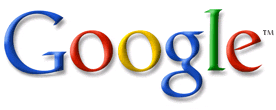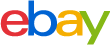Internet Protocol
Internet Protocols are very much responsible for sending or transferring the data from one computer to another on the network. The data which has to travel from one computer to another is divided into a number of divisions which are called as “Packets”. Every packet is first passed through a gateway computer which understands a part of the internet. These packets travel all over the network carrying a unique address of both the sender and the receiver which will help the data packet to finally reach the correct destination Computer. These Unique addresses are called the IP address
Transmission Control Protocol
Transmission Transfer Protocol works closely with the internet protocol as it handles the responsibility of the successful delivery of the data packets in the correct sequence which are traveling from the receiver to the sender. The complete message is divided into various segments called the packets which help to transfer the complete data or the message successfully over the network.
User Datagram Protocol
User Datagram Protocol provides a very limited and restricted service when the data or the messages are exchanged between the two hosts which implement the Internet Protocol.
Packet InterNetwork Grouping
Ping is a very common terminology in the computer world which means that when we ping a host on the network we come to know whether that host is active or inactive or whether there is any delay in the communication between the sender and the receiver.
File Transfer Protocol
It is mostly used to send the Web page files from the sender to the computer which acts as a server for everyone on the Internet. And also used for the purpose of downloading the files and other programs to our computer from other servers
Hypertext Transfer Protocol
An HTTP protocol is used for communicating between the Web Browsers and the Web Browsers and it comes into picture immediately when we open any Web Browser.
Network News Transfer protocol
This protocol is used by the USENET Internet news System. It is basically implemented by the computer clients and servers which try to manage the notes published on Usenet Newsgroups.
Simple Mail Transfer Protocol
SMTP is used to send and receive E-Mails and is a TCP/IP Protocol
Post Office Protocol 3
This protocol is said to be the latest version of a standard protocol which is used to receive the Emails. This is commonly used with the SMTP
Simple Network Management Protocol
This protocol serves the purpose of controlling all the devices like bridges, routers and hubs etc